Hello and welcome to the fourth and final part of MTGO Academy’s brand new tutorial series! To keep abreast of the world of Magic: The Gathering considered in either its paper or online forms requires knowledge of myriad terms, rules, and community standards. But to play seriously on Magic Online (MTGO for short) adds even more to the list of need-to-knows. And we at MTGO Academy are here to explain all of the things that make Magic… well… magic! Part Four of the series focuses on trading and the economy within Magic Online.
Getting the Most Out of Magic Online Trading, Buying and Selling
Phew, we’ve finally covered the most basic of basics– now we will focus on getting the most out of trading through the Magic Online interface! If you’re unfamiliar with the trading parts of the Magic Online interface (or if you want to view a nearly exhausting presentation of its features and pitfalls), please read the Collection Tab and Trade Interface sections below. Otherwise, skip ahead for discussion on trading with bots and humans and section concerning using the MTGO Classifieds area.
![]() The Collection Tab has two views– text and image. The available functions in the two views vary, but both show you how many copies of an item you own, how many you have set tradable, and detailed information about the item.
The Collection Tab has two views– text and image. The available functions in the two views vary, but both show you how many copies of an item you own, how many you have set tradable, and detailed information about the item.
Text View. This view displays almost twice as many cards as the image view does in the same amount of space. You can right-click on a card to see a drop down menu with many options, several of which actually don’t work! We pretty much will only use this view to create a CSV file of our collection for record purposes. CSV files are how most dealers (including MTGO Academy!) will appraise your collection. To make a CSV file, right-click on a card and choose “Select All”, then right-click on the selection and choose “Export selected cards to .csv”.
Image View. This view is fully functional. In addition to the basic collection functions, you can also right-click on an item to see a drop down menu. If you right-click in the Collection Tab (but not on a specific item), you can make your whole collection tradable or untradeable. You can also open Booster Packs (or other sealed products) by right-clicking on them and selecting “Open One of These” to open a single object or “Open All of These” to open… all of them!
Both views have a sort and search filter that allows you quickly to narrow down the cards being displayed. If you click “All Cards (Online)”, you can choose sets, blocks or formats that you want to filter by. “Any Rarity” allows you to select mythic rare, rare, uncommon, or common rarities to display. “All Versions” allows you to filter by non-foils, foils (premium cards) or non-card items (packs, tickets, and other miscellanea). To the right of these filters, there are color and colorless filters, and (from right to left) card type filters for lands, artifacts, creatures, sorceries, instants, and enchantments. To the left of these filters, there are filters for cards you own (or don’t own) and how you have set cards’ quantities for trade.
Bugs that Might Occur in the Collection Tab
Common bugs and other technical issues you might encounter in the Collection Tab include:
Inability to Change “For Trade” Quantity. Items and cards that cannot have their “For Trade” quantity changed fall into two groups– untradable items or currently-used items. Untradable items include Planeswalker format cards (the ones with gold borders), redemption requests, war marks, and the five starting avatars. Currently-used items are cards that are being used for tournament play; after the event, you should be able to change their “For Trade” quantity. If you cannot, log off and back on to fix the issue.
Cards Appear to Be Missing. When you cannot find cards in your collection, one of two things has happened: either the client has not updated correctly (and you will need to log out and log back in, in order to see your cards), or you have filtered your collection (and you can press the Reset button at the top to show all cards).
Extra Cards Appear. This bug frequently happens immediately after a Limited event. When you leave the event, Magic Online delivers the cards opened to your collection. Sometimes, your client thinks that it already had the cards delivered and each card from the event appears twice. This can be fixed by logging out and then logging in again. There is no way to keep the extra cards; their existence is only a display error (and not a database error). Sorry!
Now that we’ve covered the ins-and-outs of the Collection Tab, let’s take a gander at the trade interface!
The interface after you initiate a trade has few important features that are similar to the Collection Tab– primarily right-click functionality and the two views (image and text) — but also has a few differences. Since trading is a step-by-step process, we will walk through it as such!
Step 1 — Open a Trade. Most trades occur from right-clicking on someone’s name when you are in the Classifieds area, but sometimes you will open a trade from your buddy list, clan room, or another chat room (such as the auction room). In chat rooms, you can click on what a person typed or their name in the sidebar. (Do not open trades with individuals whom you do not know in any area besides the Classifieds area.)
Step 2 — Navigating the Trade Interface. There are four main windows when you open a trade– the other individual’s collection (as the main window), a chat window, what you have selected from their collection (titled “You get”), and what they have selected from your collection (titled “You give”). Each of the non-chat windows have the text/image toggle to switch views– it’s best to have image view for the other individual’s collection (for quickly distinguishing card editions and sets) and text view for the other two windows (for the right-click functionality).
Above your opponent’s collection, there are the same filter and search options that are available in the Collection Tab. These features are the key to quickly navigating your trade partner’s collection, with typing in the card’s name being the fastest way to find what you are looking for. You may also flip through your trade partner’s collection as you do with your own collection. You can double-click an item to add it to your “You get” window or you can right-click and select one, four, ten, or 32 of the item. If you have selected text view for the “You get” window, you can right-click on items to see a drop down menu with return one, four, ten, or 32 of a particular item at once; otherwise, you have to double-click each card to remove it from the trade. You cannot remove cards from the other party’s “You give” window, so you will have to communicate with them if you do not want to trade or sell a particular item.
Step 3 — Confirmation. Once you and your trading partner have settled on a deal and picked all of the appropriate items, you have to press the “Confirm Trade” button on the top of the partner’s collection-for-trade window. Once both you and the other party have confirmed, you will be taken to a second screen where you can verify that the trade is ready to be processed; nothing can be changed in this window, so press the “Cancel Trade” button if you do not want to complete the current transaction. (You can also cancel a trade in the first screen if you see nothing you want or cannot agree on prices or values with your trade partner.) When all is said and done (and you and your partner have confirmed both screens), a window will pop up to show you what cards you received.
The main bug that you encounter when trading is an unexpected “The trade has been cancelled.” This either is either due to a small glitch (that can be corrected by simply opening up the trade again) or due to an error caused by one of the traders’ collections. If a simple, second attempt still ends with an error, both parties should log off and log in again– this should fix the issue.
Once you have the interface basics down, you should be aware of the best (and worst) ways to trade, buy, and sell Magic Online cards and items. This section has plenty of tips on what to do and what to avoid! First, we will quickly discuss bots (automated trading accounts), humans, and some general tips and tools to make trading smarter and more effective. Then, we will tackle the Classifieds area in all of its glory!
Bots are Magic Online accounts programmed to trade, buy, and sell cards automatically. Most are run by businesses hoping to turn a profit (basically like online storefronts within the MTGO client), but this doesn’t mean that you should avoid trading with, buying from, or selling to bots because they sometimes offer the best prices and have the best card selection. However, not all bots are created equal; many are actually horrible to deal with. The basics of bots boil down to these concepts:
Modes. Bots have three basic functions of operation — buy, sell, and trade — but not all bots have each mode; some only buy or only sell (and only a few trade). “Buy” means that they take your cards and give you Event Tickets in exchange. “Sell” means you take cards (or other digital items), and the bot gets Tix in return. “Trade” means that the bot will take non-Ticket items in payment for the items that you take. Beyond these modes, bots are usually “smartbots,” or “X for Y bots”; occasionally you will see them referred to by these terms. Smartbots have different values for different items (and mirror traditional Magic singles store pricing more closely). X for Y bots charge a specific price and offer (to sell or buy) a set amount of cards at that price (making them similar to bulk buying or selling in paper Magic).
Bot Credit. Most modern bots have credit systems. When you buy, sell, or trade, many cards have fractional prices in terms of the de facto MTGO currency, Event Tickets. If you do not sell or buy an integer amount of Event Tickets, your remaining balance will be left as credit to spend at that bot. Some bots (like MTGO Academy’s) offer the ability to purchase bot credits via PayPal or credit card; these credits are added to the bots and may be spent at the convenience of the purchaser within the MTGO client. Also, some bots are affiliated with other bots and share credit among them; generally speaking, the bigger the chain, the more valuable bot credit will be (because their inventory and availability will be better)! Be careful accepting large amounts of bot credit from shady-looking bots because you may never find them again in the Classifieds (or want to find them again, if their selection isn’t great).
Prices. It’s not a big surprise that bot pricing (buy or sell) is the number-one reason the average user frequents a particular online vender (so long as it supports the modes you desire)! You can use some of the web resources presented prior to compare prices on popular bot chains and use the Classifieds to search for bots that might have cheaper prices.
Inventory. Sometimes you will trade with a bot, and it will not have a single Booster Pack, mythic rare, foil, rare, or Event Ticket! What a bot has to sell (or to buy with) is almost as valuable as the prices it charges or offers! Keep track of bots that are sufficiently stocked so that you can quickly find them when you need a particular item.
Online Availability. Sometimes bots are not online, and other times they are so busy that you cannot successfully open a trade with them. Usually bots only go offline if they are run on a local machine (and that machine turns off) or if some sort of maintenance needs to be performed on them. Many times, bots will need to be updated after a Magic Online interface update occurs. If you need a card quickly, it’s best to know of which bots (or chains) will be readily available.
Accuracy of Ads. Many smaller bot chains advertise to sell cards that are not in stock or not at the right price; some buy bots frequently advertise buy prices that are incorrect or do not have enough Event Tickets to actually purchase your cards when you open trade with them. Generally, it is best to avoid bots the frequently participate in these activities; they aren’t worth your time!
Free Stuff. Some bots give out free cards over set intervals of time. These bots are great if you need cards that are common and not in high demand (or if you want some funny commons that aren’t worth buying with Event Tickets from other venders)! MTGO Academy’s Academy_QuizBot offers four cards every week if you can answer a simple trivia question– check it out if you want free stuff or like flexing your Magic knowledge! The best way to find these bots is to simply search “free” in the Classifieds area.
Beyond bots, humans make up the rest of the trading community and are worth dealing with from time to time (even though, in many cases, bots are actually cheaper because they can afford to turn lower margins of profit per customer interaction).
Humans — Why They Are Important (and How to Interact with Them)
Despite what many will have you believe, bots are not the supreme rulers of the Magic Online economy; humans provide valuable services in the buying, selling, and trading of cards. Many older items have much larger disparity between their buy and sell prices than Standard cards and currently-drafted boosters; humans can meet in the middle of these prices and offer both the buyer and the seller a better deal, though it may take patience to find the right human buyer or seller.
As a human trading with other humans, you should remember a few things to make your trading, buying, and selling go as smoothly as possible:
Be Polite. Being polite goes a long way in making a trade or purchase successful. Even if you are dealing with bad prices, do not insult your trading partner. In the age of Internet anonymity, manners do still exist, after all! Sometimes offering a pleasurable experience will even allow you to create a relationship with the other person (so you can trade, buy, or sell from them again with little hassle).
Message before Requesting Trade. Human traders are often online doing things beyond trading (or they might even be in a trade with someone else). If you message them to ask if they will trade before you request a trade, they will have a text record that you are interested. Also, there won’t be the off chance that they will be annoyed because you made them miss a pick in a draft or something.
Set an Away Message When You Are Away. This might be common sense for some, but letting potential trading partners know that you are away from the computer (and not ignoring them) is important! For items where many people are selling or buying at the same price, it isn’t that big of a deal if you miss a message (though it also usually means that you missed a trading opportunity), but things change when you have high-cost, slow-to-move (or hard-to-find) items. For those who don’t know, away messages can be set by typing “/away {insert message here}”. (Just type “/away” to end the message when you return!)
Casual Trading. “Casual” is just the term used when someone is looking to trade for a card and not spend any Event Tickets. Typically, if someone doesn’t have a specific card that they are looking for, they will just mention casual trading in their ad. A good way to find these folks is searching for “casual” in the Classifieds. Be warned, this can be one of the more time-consuming ways to trade; you should try to agree on a basic pricing system to make the process speed up.
Have a Good Classifieds Ad. Unless you have a hard-to-find card or really good prices listed, it’s hard to get your ad to stand out in the deluge of filth that is the Magic Online Classifieds section. Use chat symbols and clear language to ensure that your ad is easy to read (and conveys the proper information). For more information on Classifieds ads, read through the end of this part of the tutorial.
English is Not Everyone’s Primary Language. Many Magic Online users do not natively speak English; some might not even know more than a few words! Fortunately, numbers and card names are nearly universal. You should practice patience when trading with someone who doesn’t speak English (or doesn’t speak it well) and focus on associating card names with prices so that the information is easy to understand. (Also, since many shoppers search the Classifieds for English key words, if you know some relevant words in a foreign language, try searching the Classifieds with those terms. You might find a bot or trader who English-only speakers miss!)
With the above information considered, you can trade successfully with your peers in the client. It’s not quite like sitting across from someone with a trade binder, but it can be close, and in most cases is much safer!
The Odds and Ends of Online Trading
MtGNotifier Tool. In case you missed it earlier, MTGO Academy’s MtGNotifier tool can be a godsend to anyone using the Classifieds area for serious selling or buying. Magic Online Version 3 plays no sound when someone sends you a message or a trade request. If you’re doing something else on your computer, you may miss the trade. With the MtGNotifier tool, you can set a custom sound to play whenever you are messaged or traded! It also lets you know when the server is up after a maintenance period, and it allows you to use fancy chat symbols without having to remember the code to type them!
Opening Two (or More) Accounts Simultaneously. If you operate more than one MTGO account, you may want to trade between them. However, the Magic Online kicker program will not let you open MTGO twice on the same computer. To open two accounts at the same time, you have to directly execute (also known as double-click!) the file titled MTGO_NET.exe. The best way to find MTGO_NET.exe is to search your hard drive for it where you have installed Magic Online. Once you find it, make a shortcut icon and place it somewhere that is easy to find. You can open Magic Online through MTGO_NET.exe any time that you don’t need to repair or update the program.
Tracking Trades. Unfortunately, Magic Online does not track your trades. If you are interested in trading data, you must manually track it. We suggest using a spreadsheet program so that you can easily manipulate the data.
Phew, we’re almost done with the “getting acclimated” section of this guide! Before we can call it quits, let’s talk about the main place in which trade is conducted– the Classifieds.
A Crucial Conversation about Classifieds
Classifieds is its own, peculiar beast. This area is where the majority of Magic Online commerce occurs, but by being limited to only 255 characters, traders have a hard time representing what they want or have. Also, it is hard to filter the Classifieds because there is no way to exclude specific accounts from your results. Here are the best tips we have found for quickly and profitably navigating the Magic Online trade area:
How Classifieds is Organized. Once you’ve made it to the Classifieds, you’ll notice a long list of advertisements that are posted by players and automated accounts, and they usually offer to buy/trade/sell cards, Event Tickets, or other Magic Online products (even though you’ll find an occasional strange post that has nothing to do with Magic commerce). They are sorted alphabetically but do not always start with “A”. Rather, the default Classifieds page cycles randomly through the alphabet and loops at the end. So instead of being listed in the order “ABCDEF…Z#”, you will see something listed like “DEFGH…ABC” and so on. This is done to prevent users from creating accounts such as “aaaaaaallcards” or “____test” that always show up at the beginning of the list (which would be an advantage for sellers, and was standard practice when things were strictly alphabetically organized some time ago).
Making an Effective Classifieds Ad. To post a new classified ad, you have to go to the Classifieds page, click on “Edit Posting”, type out your ad, and click on “Submit Posting” to publish. Please note that Classifieds messages have a character limit of 255 — so be concise and provide as much information as possible; everything over 255 characters will be cut off. Since Classifieds advertisements can only be made with basic text and chat symbols, you will have to work hard to format your ad. Using the same symbol a few times can break up information and draw the eye to your ad; for example, many bots use the red mana symbol to denote being busy and the green symbol to denote being ready to be traded. The colorless mana cost symbols are also great for making your ad easy to read. If you do not know how to make chat symbols, you can download MtGNotifier as mentioned above and insert them into your ads!
Common Errors or Bad Practice in Classified Ads. In order to get the attention you ad deserves (and to ensure repeat traders) it is important to avoid these common pitfalls:
- Bad Formatting. If an ad didn’t follow to advice above and is hard to read, it will get ignored in favor of easy-to-comprehend ads time and time again. Don’t sacrifice readability to fit in one more card– start up another account and buy on that, too, if needed! (If you are both buying and selling more than a few cards, a second account and second ad go a long way.)
- Confusing Messages and Ambiguity. When a card has multiple editions, make sure you denote what edition you are dealing with; many promo foils and special set release foils are worth considerably less or more than their normal set counterparts. This will save you and your buyer/seller/trader a considerable amount of time. Also, make sure you specify if you are buying or selling– other traders will sometimes message you expecting the opposite even if you are explicit, so you might as well cut down on confusion as much as possible!
- Misspelling or Improperly Titling Cards and Items. There are worse repercussions than looking like an imbecile for incorrectly spelling cards, set names, or other items; you will probably lose potential transaction opportunities! If someone is searching for a specific term (that is in your ad, but misspelled), they will not see you as a result. For cards that have common abbreviations or nicknames, it can often be beneficial to list both. Also, do research on packs to see how they are commonly abbreviated– usually one pack just uses the set abbreviation, but once you start adding additional packs and selling Draft sets, it can get tricky! (For example, Mirrodin Block Draft sets are usually abbreviated MD5.)
- Mispricing. If you are priced far out of the typical buy and sell prices, you hurt your credibility more than you wager to gain from someone purchasing the card. This is especially true for cards that are frequently advertised on the Classifieds– what is the point selling a card for 10 tickets if multiple other accounts are selling it for 4? The same quality that makes a bad bot can make a bad human trader: terrible prices are terrible!
- Being Unresponsive. If you are going to be away, make sure you at least have an away message set. If you are unresponsive without any note as to why, your potential trading partner will probably assume a lack of interest and look to somewhere else to complete the transaction.
- Leaving Up an Ad Past Completion. Mostly, this is just rude and annoying for those messaging you when there is no reason to do so (but it is probably a bit annoying for you as well). We understand that occasionally people are forgetful, but please try to remember to remove your ad after you are done. Remember, Classifieds are the trader’s world, and useless ads are the trash that pollutes it– do your part to keep our planet clean!
Searching Classifieds. When you search Classifieds, you are probably doing it for one of two reasons– to find a specific card (or word, such as ‘foil’ or ‘casual’) or to find a specific chain of bots. When searching for a specific word, there aren’t really any good ways to filter out the crap beyond using those beautiful eyes of yours. For bot chains, you can usually take advantage of how the bot formats its ads so that you can filter out the posts spamming bot brands to get noticed (which is nice, because most posts spamming bot brands are also posts not worth seeing). Analyze the posts of the bots that you want to find in the Classifieds and look for wording and symbols that all of them share; by typing a successive string of characters (which may also include the bot chain name), you can search for only the bots that you intend to find! Then, you only need to look for which bots are open for trade (as opposed to currently busy).
For example, if you search “Academy”, you will get something similar to this as a result:
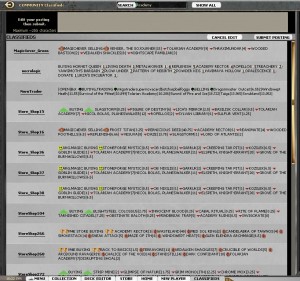
But if you search “Academy_”, you will get a much nicer result:
That’s all for this acclimation tutorial to Magic and Magic Online. Thank you for joining us to explore the ins and outs of Magic Online and its surrounding culture. As always, leave any comments or questions below. Cheers!

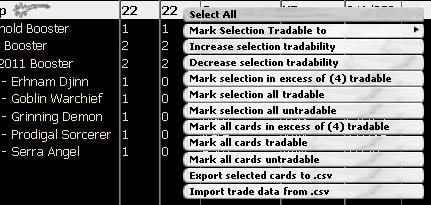
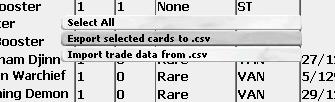
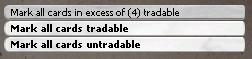
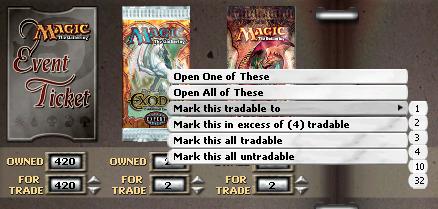

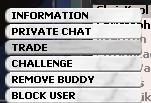
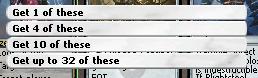
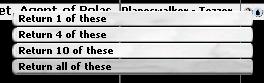
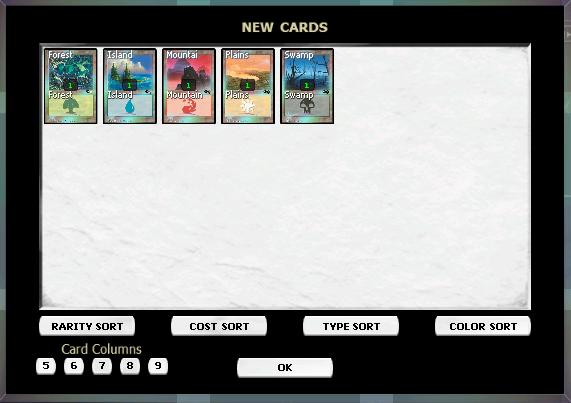
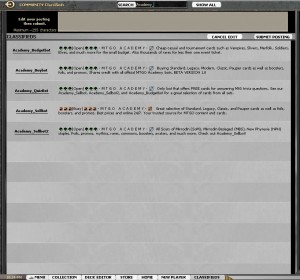
I tend not to create a lot of responses, but I browsed a few of the responses on Beginners
I was on Academy Quiz bot, and it disconnected abruptly without warning, leaving the transaction incomplete and me unable to try again for another week. I suppose this might as well be a message in a bottle for all the good it will do to contact the Academy IT team, but MTGO Support can’t help and there’s really no where else for me to voice my complaint, either by accident or on purpose. Contact me at the above if you know anything.
do you have mtgo v4 trading interface tutorial? specifically how to load the wishlist inside the trade window?