Greetings folks,
Language: the most evolved form of communication. Here in the information age, communication has evolved to shape the world around us in ways our not-too-distant ancestors would have never imagined possible. Emoticons, memes, text shorthand, hyper-popular contemporary internet slang… this is the world we live in and the way we interact with one another, day in, day out. Where am I going with this, you must be wondering now? Well, today I will be sharing some tips, tricks, and tools regarding the MTGO interface. There’s a wealth of fun, hidden stuff to be utilized. In particular, I would like to show you how to:
- use commands to enter “hidden” rooms used for trading, chatting, auctions, etc.
- display all those small icons and graphics people are using in their classified ads and chats.
- some of the more commonly used “internet acronyms,” also called chat language.
- design your own classified ad so it does not look like tiny white font on white background….
- set up “away” and “back” messages so people know you are not at your computer when they try to contact you.
- navigate the proper channels in case you need help with anything related to MTGO.
- join or even start a clan to find fellow players with similar interests.
Please note that I am not revealing all existing shortcuts and codes in this article; only the ones I deem important and necessary to stay on top of the game. For a comprehensive list of all keywords and icons consult the Wizards of the Coast Forum or ask an ORC!
“Secret Rooms”
Secret Rooms in MTGO?! Well, kind of. Basically, you have the ability as user to join or create rooms to chat, trade, sell, buy, or auction cards. How does this work? It’s simple – you just go into a chat window and type “/join room name” to either create a room or join it in case someone already created it. So if you type, for instance, “/join beginner trade” anyone typing the same will find themselves in your freshly created chat area. From here, you can start trading and chatting right away.
There are some more popular rooms that have more specific purposes. “/join auction” is probably the most popular one. Here you will either find people chatting and/or auctioning cards. It’s a very good source to get cheap stuff or to sell cards you don’t really need for Event Tickets. Fair warning – before you attempt to sell or buy make sure to check out our “How to Auction” article, otherwise you may find that you have difficulty understanding the procedures. If you know a friend of yours is online, but not which room they’re in you can type “/goto player name” and will jump into the room right away.
Another useful command is “/away message.” If someone attempts to chat with you they will receive a message that you are currently unavailable. To make this disappear all you have to do is to type “/away” again.
Some ORCs (Online Response Crew) in the common rooms such as “Drafting” or “Constructed” will also recommend you to go to “/join trading“. Save your time and stay out of there. Unless you enjoy being bombarded with dozens of automated messages that try to convince you to buy cards from dealers and robots (bots) there is nothing to gain there.
If you find yourself having fun in the multiplayer room (Check out Kaya’s Elder Dragon Highlander articles to see how much fun those are) you will sometimes need to eject a player from the game so you can continue. This can happen if one player loses connection or has to go or he stops responding (wonder if that has to do with the nasty Royal Assassin + Icy Manipulator combo you set up). To do that you type: “/eject”. You will need at least 2 players doing so of course otherwise this would be a convenient way to get rid of opponents…
Look at Me!
At some points you might ask yourself how you can make yourself more visible so you can sell, trade or buy cards. For this purpose we have the classified board where you can post your requests or offers (kind of an ugly version of Craigslist…really…). If you don’t know how to get there click here to watch a short tutorial. Now you will see that there are different kinds of ads showing up there that differ a lot in terms of colors, size and formatting. The standard formating Wizards of the Coast would like you to use looks like this (random post copied from the classified list):

I guess I don’t need to explain that you will NOT stand out. The chance you are overlooked or simply lost among all the other ads is very high. Now what if you could do this instead:
![]()
Well. You can; and it does not take much to do so. You only need to know a few small codes that you can use when writing the classified to change font size, colors, and add different symbols to make your ad a bit easier to see and more appealing. Let’s start with the color of the text. You have to insert the following codes before your text to change the color:
[@B] for Blue
[@O] for Orange
[@Y] for Yellow
[@G] for Gre….well, you get the point. Try and find other colors.
But this leaves us still with a tiny font size. Don’t despair – we get there now. While there are different ways to manipulate the font size I will just show you two which was always enough for me and should work for you as well.
[fCARD_TYPE] for big font (No, I don’t have any idea what card type has to do with font size but who cares? It works)
[fCARD_COUNT] for very big font
Now we are nearly done. We changed the color and the font size and our ad is nearly complete. Weren’t it for the fact that it’s boring. Just text. No pictures or icons! Ok, ok, I can help with that one too. There are tons of different ways to make symbols in chat and in the classified list but I will give you a handful to start with and you can explore for yourself from there:
[sSET Setname Rarity] you enter “sSET” and then the shortcode of the set for example “M10″ for – well M10 and then the rarity symbol C or U or R or M. That’s it! And you have a wonderful expansion symbol anywhere in your ad. If you preceed this with the [fCARD_COUNT] command you will get big symbols. Neat!
Important note: As of February 24th, 2010 Wizards of the Coast disabled big font and color from the classified area. These codes will not work anymore…
Then you have a large number of symbols that are activated with “Ctrl + Q + different keys”. A few examples:
“Ctrl + Q + S” = ![]()
“Ctrl + Q +F” = ![]()
I could fill my complete article showing you other examples but why should I? You only need to hit “Ctrl + Q + try all keys on your keyboard” and you have a preponed Christmas. Oh, so many surprises! Try them all and you will find some funny and some very useful symbols among them you can use in the chat windows too.
I Yield!
You are fighting a tough opponent. He has managed to slowly get rid of your creatures and is in the process beating you to pulp with his army of midrange fliers. It looks really grim and your hand consists of an lonely Twincast and a few basic lands you kept to convince your opponent that you have plenty of answers for his threats – but he is unimpressed. You are down to 7 life and will not survive unless you topdeck your Fireball which combined with the Twincast will be just enough to roast your opponent.You tap on your deck, pray to the mana gods and draw your last card for the game….and…Fireball!! Yeeees! Haha, you have him. You can hardly suppress a smile when you tap all your mana, leaving 2 Islands untapped for your Twincast and target your opponent with your Fireball.
The Fireball resolves, deals half of the damage you would need to kill him and the game does not give you any opportunity to copy your spell with Twincast. You curse and swear, blame bugs and the stupid interface and mumble a “good game” to your opponent before conceding. Angry you decide to head to the “constructed play” room to complain to an ORC….
Well, the story had a bad ending and if you don’t want to end up with the short stick you better read on. First thing you absolutely need to know about Magic Online: In Magic Online you automatically pass priority when casting a spell. What does that mean? It means that MTGO assumes you are done with your actions and gives your opponent the possibility to put a spell on the stack – if he decides not to the stack is resolved and your Twincast looks really bad…
If you want to keep priority and decide to put several spells on the stack before passing you have to know the CTRL key. If you want to keep priority you have to hold the CTRL key while casting Fireball then you can copy it with Twincast and win!
You are glad you mastered the CTRL key. No opponent is safe anymore from your deadly Fireball/Twincast combinations and you rule the casual room! In your next game you are facing a tough opponent again but you manage to keep everything under control. Unfortunately it took a lot of time and you are very low on the clock – only 7 seconds left! The situation is not that bad you say to yourself. Only one attack with your horde of creatures will do it. He is down to 3 life and the only creature he has left is
Hardly a problem for you. You decide to proceed to the attack phase to deliver the final blow and quickly click the “OK” button to preserve the valuable seconds you need to tap your attackers.Hehe, it will be more then enough you think. Suddenly you are promted again to confirm. Your opponent just decided to give his Dragon flying. Fine, not that this will help much. Even if he blocks my flier I still win. You quickly hit OK again look forward to the attack phase when suddenly another prompt appears….”Loses flying..” you hit OK as quick as you can and start to feel a bit uneasy. “Flying, Loses flying, Flying, Loses flying…Flying”. You start to panic.Each time you have to click “OK” a fraction of a second gets deducted from your clock and your opponent seems to have fun. About 25 activations later you lose the game. Time Out!! Unbelievable. How can your opponent be such a jerk. You had him and there was no escape. This must be a bug again you still remember the name of the ORC you yelled at last time and because he was a nice target you decide to consult him again to tell him about your woes. Save your time. You obviously don’t know about “auto yields”!
Magic can be complicated and to make it easier for you to manage all the abilities and spells that are send to the stack MTGO is offering you the “auto yield” feature. “Yield” simply means that you indicate having no interest reacting to a certain action or ability. The unfortunate above example shows clearly a situation where you don’t want to confirm each time with “OK” when your opponent activates his creature ability. There are different ways for you to handle this depending on the situation and your plans. Let’s look at them.
If there is a certain card in play or a certain ability on the stack you do not want to respond to you have the option to right click on the permanent or the ability on the stack and choose between two options. Let’s have a look at them
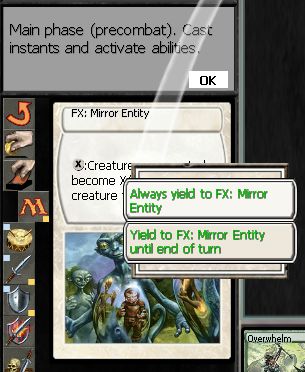 As you can see you can either decide to ignore the ability until end of turn or ignore it for the rest of the game. The former makes sense if you cannot do anything about it right now or you don’t care and the later if you are SURE that you do not want to respond to the ability for the entire game (a MOMIR game would be a good example for this one. You auto yield until end of the game the first time your opponent activates the MOMIR ability. There is not much you can do there anyway). Our poor fella in the example above didn’t know about this and lost valuable time confirming each activation with “OK”.
As you can see you can either decide to ignore the ability until end of turn or ignore it for the rest of the game. The former makes sense if you cannot do anything about it right now or you don’t care and the later if you are SURE that you do not want to respond to the ability for the entire game (a MOMIR game would be a good example for this one. You auto yield until end of the game the first time your opponent activates the MOMIR ability. There is not much you can do there anyway). Our poor fella in the example above didn’t know about this and lost valuable time confirming each activation with “OK”.
Besides the mouse option to yield to specific abilities or effects there are different “F-Keys” you can use for your advantage.
F3 – Removes all auto yields you have set previously. Useful to know if you accidentally set an auto yield or you changed your mind.
F4 – I am done for this turn and don’t want to do anything unless my opponent plays something. Then I want to respond. I can also still attack even with F4 active.When your opponent plays something or you attack you have to press F4 again to auto yield. This can be useful if you have an Counterspell for example and cannot do anything else but wait if you opponent casts a spell. In case he decides to cast a spell “F4″ will give you the opportunity to play your counterspell.
F6 – Yields to everything until end of Turn. This means I am really done and cannot or will not do anything. You still have to confirm blockers. This mode is very convenient but can also be dangerous. If you click it accidentally before playing anything you skip your turn. Be careful with “F6″ and don’t use it lightly!
F7 – Sometimes you have triggers going on the stack that are all the same – and a lot of them. Clicking and confirming them one by one is painful and fortunately unnecessary. If you or your opponent have a deck that generates a lot of similar triggers hit F7 once and for the rest of the game they will be moved to the stack automatically. Then you can use the method shown above (always yield or yield until end of turn). Very useful to save time.
F8 – Hitting F8 basically means that the program will automatically pass priority for you in case you cannot do anything. My recommendation – keep your fingers away from this one! It is a huge disadvantage for you if your opponent can derive from the time delay if you have a counterspell or combat trick in hand. Not recommended.
Alt+U or Ctrl+Z – Not an F-key but very useful to know. If you ever accidentally tap the wrong mana or you change your mind altogether you can untap lands with this command one by one. Please note that you can also do this with right click on the land and “Undo” in the menu.
We are at the end of our journey for now. Feel free to explore the forums for more short codes and tags. Also make sure to check out our “Training” page for other great beginner tutorials about MTGO. Wish you happy coding,
Plejades

I usually never F6 – it is just a bad habit to get into, especially when playing with “free” abilities and spells. It sucks to have your Wild Mongrel get shocked to death. However, I love F4. It is one of the better “bluffs” in MTGO. Most people read and F4 activated during there untap as “Aha! My opponent F6′d and has nothing to do” this can occasionally trap an opponent into using a shock on a “vulnerable” Mongrel or chancing that “must resolve” spell into otherwise menacing untapped islands.
Great article! It’s almost unbelievable that all this interface stuff is not presented by WotC anywhere, thanks for rectifying that
Super helpful, I knew of the “hidden rooms” but didn’t know how things like the auctions worked so I have never joined, now i can. Also can’t you link cards with { Card }? As for the mana symbols is Control + Q + B for black, Control + Q + G for green, Control + Q + U for blue, Control + Q + W for white, and Control + Q + R for red.
Good article I couldn’t find out how to edit my buy/sell posts.
“First thing you absolutely need to know about Magic Online: In Magic Online you automatically pass priority when casting a spell.”
To be fair, this is true in real life as well, but as long as you can communicate with your opponent it’s not hard at all to say “.. and in respons…”
This was very useful. Even though I use the program for years, this article tought me things I always wondered (such as the whole “Look at me!” part).
Thanks for it again.
LE
Hello everyone,
thanks for all the kind words. I actually learned a bit myself doing the research for this article. Unfortunately Wizards “sabotaged” some of my efforts with the recent formating changes for the classified list. Big font and color has been disabled with the recent build update from February 24th, 2010. Sorry for that guys.
Take care and see you,
Marin
Yeah, this was a really awesome post, helped me sell a bunch of packs, and then wizards made it not useful
WotC gets a big thumbs down for their sabotage, if it was meant to improve classifieds it didn’t do the job. Also are there any legit hidden channels for trading?
Other keys I use during matches:
F2 = Presses ‘OK’ whenever this button is availabe.
F9 = Presses ‘Yes’ whenever this button is available.
F10* = Presses ‘No’ whenever this button is available.
* – You have to press it twice tho.
Does anyone know if there’s a keyboard combination for the ‘Cancel’ button?
I’m always returning to this article for all the commands and such here as they are of great help even though I hardly use some of them.
very helpful!”
Sometimes I press F4, but after an opponent’s play, I want to cancel that F4 (i.e. for destroy a creature he casted at the end of turn). How can I cancel that?
Oh my how this article has helped me!!! I spend time reading cards to find out what they do and get stuck…especially when my internet connection doesn’t want to play nice!!! Thanks for the material and the new bookmark ;-)!!!
Glad to hear it!
By the way, Gonzalo (even though your comment is old), you can right-click and select “remove auto-yields” to cancel all of your yields, including f4.
Great tips, thanks! Is there a way to tap multiple lands at once, or cast with “whatever” lands, such as when your spell is going to use all of your mana anyway? The one-by-one clicks are tedious.
Similar question about attacks; is there a shortcut for “send in the whole team?”